Tag Manager¶
In FT Admin > Account Settings you will see a new Tags icon as illustrated below:
![]()
Click on this to enter the Tag Manager and the following screen will be displayed:
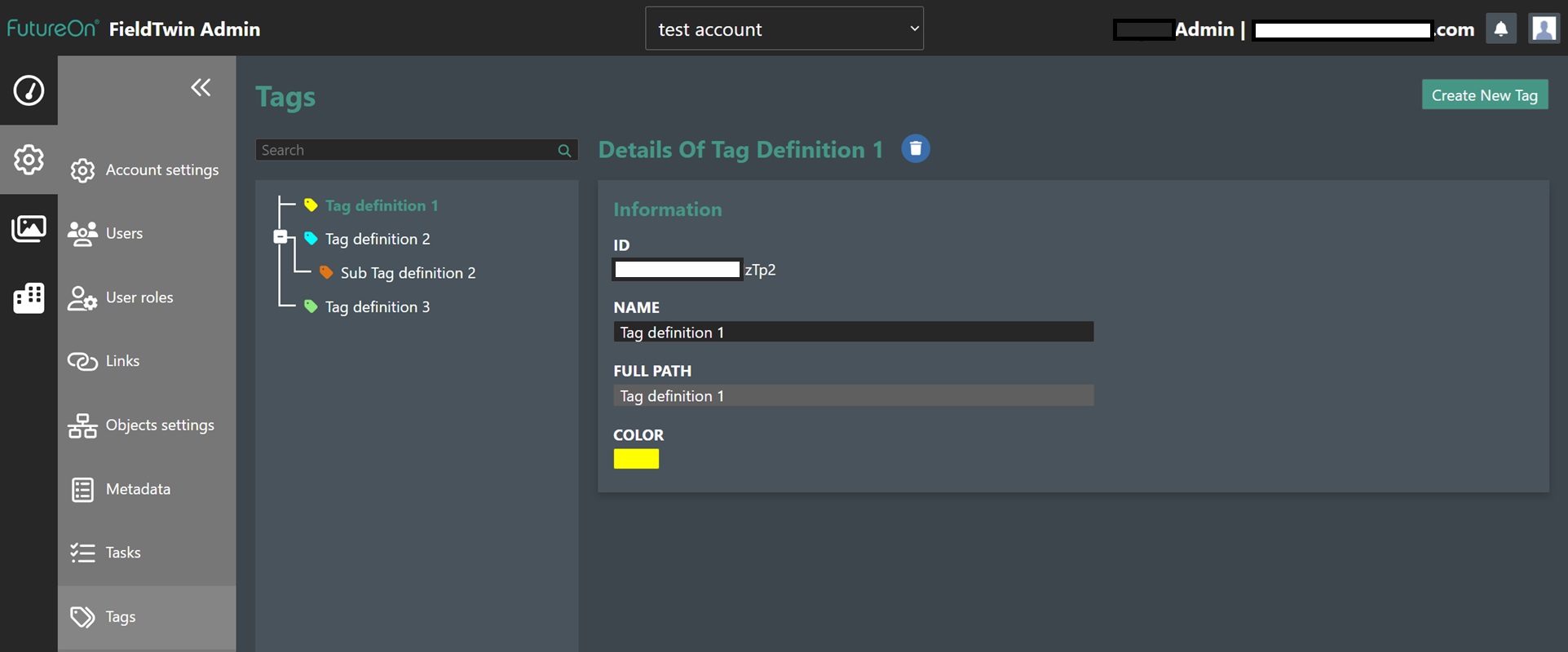
Tag Manager Commands¶
The following commands are available for Tags:
Search - Simply start entering text in the search field to narrow down the list of tags shown in the treeview.
Create New Tag - Click on this to create a new Tag, and a new entry will automatically be created in the treview with the details displayed to the right.
Create Sub Level Tags - You can also right click on an entry in the treeview to create a new tag and you need to use this to create sub level entries.
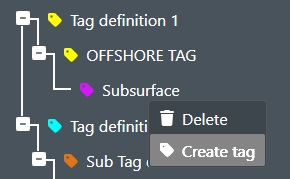
ID - This is the unique TAG identifier for the tag created by the system and can't be changed. You can click on ID to copy the unique ID to the clipboard.
NAME - Enter the desired name for the new tag in this field.
FULL PATH - This field is not editable and displays the full path of the Tag Definition.
COLOR - Click on the shown color rectangle to diusplay the Color Picker dialog to change the Tag Color.
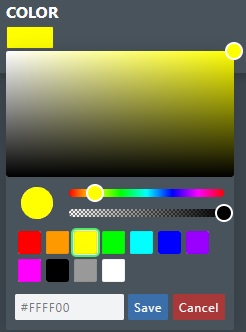
DELETE - Click on the Thrashcan icon to delete the selected tag - A Warning dialog box will be displayed amd you need to type in DELETE and press Confirm to complete the deletion.
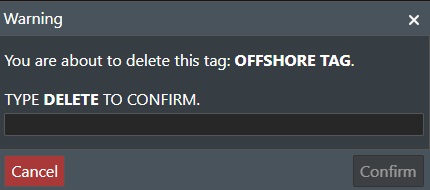
You can also right click on a Tag in the treeview to access the Delete command.
Drag and Drop¶
Use can organize the Tag structure treeview as shown below simply by Drag and Drop.
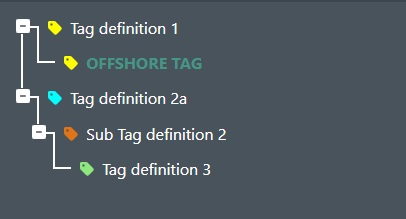
This will also create sub levels for tags as for the right click context menu Create function.